CORIOmaster & CORIOgrapher Help
Set up and test audio
Your CORIOmaster, CORIOmaster mini, or CORIOmaster micro supports embedded audio in uncompressed PCM format. CORIOmaster micro also includes an independent S/PDIF audio output.
Testing embedded audio inputs
-
From Wall Editor, select Immediate.

-
Select an audio source from the list.
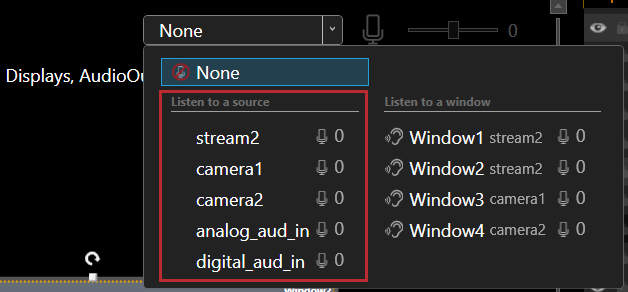
You hear the audio source from all the displays and output devices associated with this canvas.
-
Select each source in turn.
If you cannot hear a source:
- check the audio settings of the source device.
- On Wall Editor, make sure the source is not muted. A muted source shows
.
- In Settings > Slot Status, make sure Audio Enabled is selected for the source.
- If you cannot hear any sources, check the audio settings of the output devices.
-
If your source is a stream with low latency, CORIOmaster mutes the audio.
-
The Streaming media and 4K playback input module only supports the following embedded audio formats:
- mp3
- aac
Testing embedded audio outputs
-
From Wall Editor, select Immediate.

-
If you have a CORIOmaster micro, mute the S/PDIF output.
From Audio, select Mute Audio.
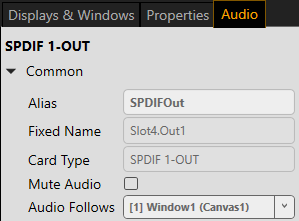
-
From Displays & Windows, mute all the displays, except the one you want to test.
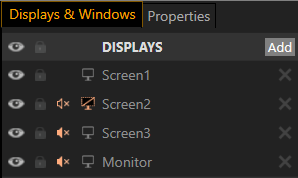
Select
to mute a display, and
to unmute a display.
-
Select an audio source from the list.
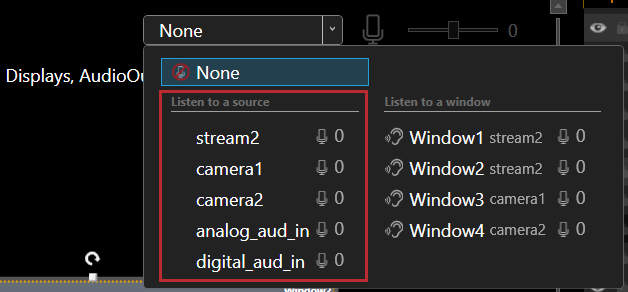
You hear the audio source from the display that isn't muted.
-
Mute and unmute each display until you have heard audio from all displays.
If you can't hear audio:
- Check the audio settings on the display itself.
- On Wall Editor, make sure the source is not muted. A muted source shows
.
- In Settings > Slot Status, make sure Audio Enabled is selected for the source and for the display.
-
If your source is a stream with low latency, CORIOmaster mutes the audio.
-
The Streaming media and 4K playback input module only supports the following embedded audio formats:
- mp3
- aac
Testing the S/PDIF output of a CORIOmaster micro
-
From Wall Editor, select Displays & Windows.
-
Mute all the displays.
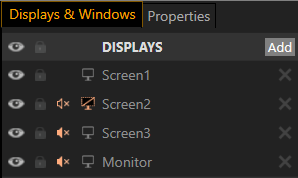
Select
to mute a display, and
to unmute a display.
- From Wall Editor, select Audio
-
Select a window from Audio Follows.
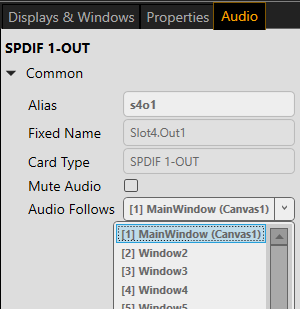
If you can't hear audio:
- Check the audio settings on the display itself.
- On Wall Editor, make sure the source is not muted. A muted source shows
.
- In Settings > Slot Status, make sure Audio Enabled is selected for the source and for the display.
-
If your source is a stream with low latency, CORIOmaster mutes the audio.
-
The Streaming media and 4K playback input module only supports the following embedded audio formats:
- mp3
- aac