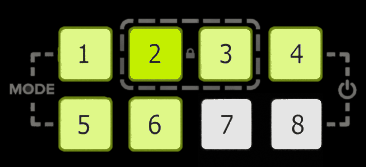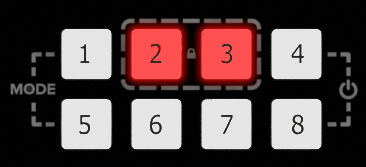CORIOmaster & CORIOgrapher Help
About the buttons of your CORIOmaster micro™
You can use the buttons of the front panel to load presets, choose which window to hear, change the source playing in a window, and lock the buttons.
By default, the buttons correspond to the first eight presets, sources, or windows in your system. You can choose which button corresponds to which preset, source, or window.
Read more about mapping the buttons of your CORIOmaster micro
The buttons light up different colors depending on the mode and status of your CORIOmaster micro.
Colors of buttons
|
|
Buttons are lit dimly orange |
The CORIOmaster micro is in preset selection mode. |
|
Button is lit more brightly |
The preset corresponding to button 6 is active. |
|
|
Buttons are not lit |
Buttons 7 and 8 do not have corresponding presets. |
|
|
|
Buttons are lit dimly green |
The CORIOmaster micro is in source selection mode. |
|
Button is lit more brightly |
The source corresponding to button 2 is playing in the active window. You hear the audio from the active window. |
|
|
Buttons are not lit |
Buttons 7 and 8 do not have corresponding sources. |
|
|
|
Buttons 2 and 3 are lit red |
The buttons of the CORIOmaster micro are locked. |
Selecting the active window
-
To select the active window, press and hold the button corresponding to that window until it starts flashing.
Selecting a window to hear
You hear the audio source playing in the active window on the device connected to the S/PDIF output.
-
To select a window to hear, press and hold the button corresponding to that window until it starts flashing.
- You can play audio on any connected display or device with CORIOgrapher.
Selecting a preset or source
- To select a preset or source, press and release the button corresponding to that preset or source.
Changing between preset and source selection mode
-
Press and hold buttons 1 and 5 until they start flashing.
The buttons change color.