CORIOview & CORIOgrapher Help
Playing audio
You can play audio on your displays, and you can play audio on a digital audio device connected to the S/PDIF output of your CORIOview™.
- Your CORIOview has an S/PDIF audio output that you can connect to a digital audio device with an RCA cable.
- You CORIOview sends embedded audio to your display.
- You can mute and adjust the audio input level of individual sources playing in windows in CORIOgrapher™.
- The Streaming media and 4K playback input module only supports .mp3 and .aac.
- You can play embedded audio from any input port on any input module, as long as the embedded audio is in uncompressed PCM format, at 48 kHz.
- CORIOview supports 2-channel audio, and does not support surround sound.
-
From Dashboard, select a source to listen to.
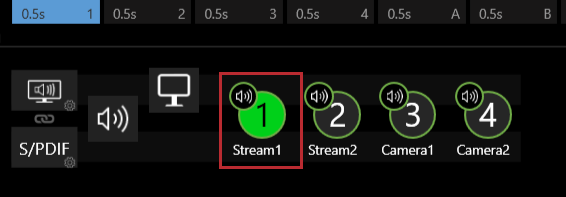
- Press AUDIO.
- Press a lit button from 1-8.
-
From Dashboard, find the source you want to mute, and select
.
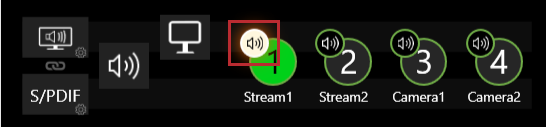
- To unmute the source, select
.
Adjust the input audio level to match and balance the audio levels of different sources. For example, if you have one very loud source, lower the input audio level until it matches your other sources.
-
From Dashboard, select the bubble playing the source you want to adjust. The source is the number in the yellow circle.
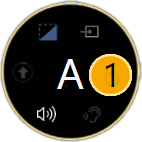
-
Select
.
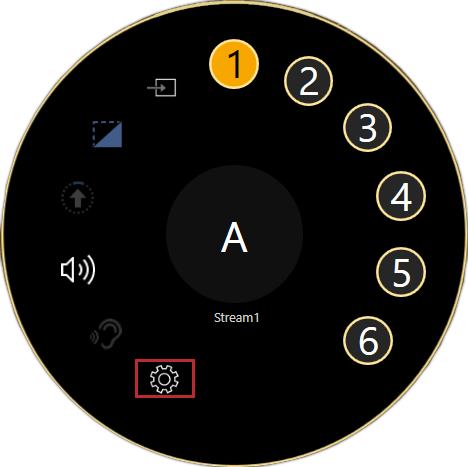
- From Properties, select Input Settings.
-
Adjust the audio level.
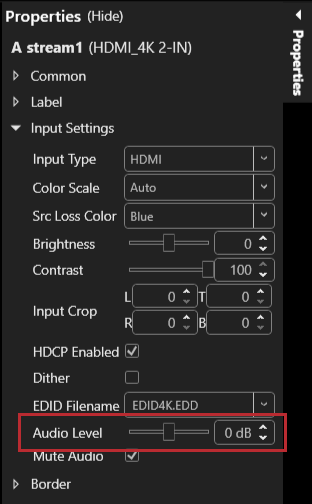
- Slide to the right to increase audio input.
- Slide to the left to reduce audio input.
You can mute all output audio.
-
From Dashboard, select
.
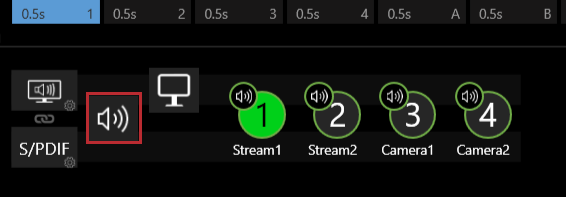
- To unmute audio, select
.
Muting outputs in CORIOgrapher mutes all outputs. This includes muting the S/PDIF output in properties.
If you want to mute a specific display, mute it on the display hardware.