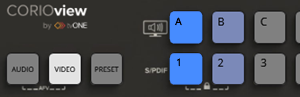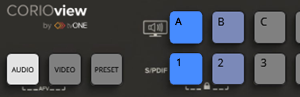CORIOview & CORIOgrapher Help
About the buttons of your CORIOview™
You can use the buttons of the front panel to load presets, choose which window to hear, change the source playing in a window, lock the buttons, enter and exit standby mode, and display information about how sources are assigned to windows.
Preset mode
In preset mode, buttons A to H and 1 to 8 select presets.
PRESET is lit.
|
|
Buttons lit dimly |
Buttons have presets assigned to them. |
|
Button lit more brightly |
The preset assigned to button 2 is active. |
|
|
Unlit buttons |
Buttons do not have presets assigned. |
Video mode
In video mode, buttons A to H select windows, and buttons 1 to 8 select sources.
VIDEO is lit.
|
|
Buttons lit dimly |
Sources and windows are available but not active. |
|
Buttons lit more brightly |
Source 1 is playing in window A. |
|
|
Unlit buttons |
Buttons do not have windows or sources assigned. |
Audio mode
In audio mode, buttons 1 to 8 and A to H select sources to listen to. Both sets of buttons select the same sources, for example, you can select source 1 with button 1 or button A.
AUDIO is lit.
|
|
Buttons lit dimly |
Audio is available but not active. |
|
Buttons lit more brightly |
You hear source 1 from your display and from any device connected to the S/PDIF output. |
|
|
Unlit buttons |
Buttons do not have windows or sources assigned. |
Locking the buttons of the front panel
-
To lock or unlock the buttons of the front panel, press and hold buttons 1 and 2.
When the front panel is locked, buttons 1 and 2 are lit dimly.
Entering and exiting standby mode
In standby mode, your CORIOview reduces power and does not display content.
-
To enter and exit standby mode, press and hold
.
When your CORIOview is in standby mode, the
button is lit red and other buttons are not lit.
Viewing sources assigned to windows
You can see which sources are assigned to which windows on your display.
-
To show or hide sources assigned to windows, press
.
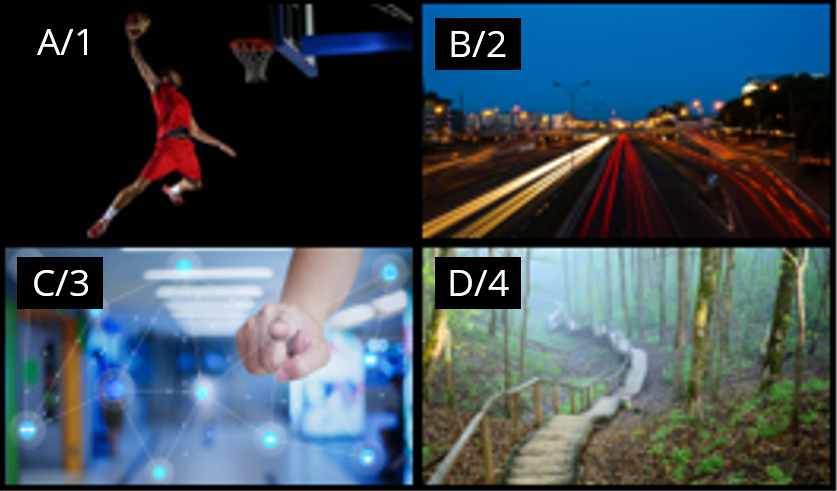
Selecting a source for a window
To select a source for a window:
- Press VIDEO.
- To select a window, press a button from A to H.
- To select a source to play in that window, press a button from 1 to 8.
Selecting a preset
Window layouts are saved as presets. To select a preset:
- Press PRESET.
- Press a button from 1 to 8 or A to H.
Selecting audio
You hear audio from your display and from any device connected to the S/PDIF output. To select a source to hear:
- Press AUDIO.
- Press a button from 1 to 8.