CORIOmaster & CORIOgrapher Help
Choosing the best resolution for your playlist or play queue
The best resolution for your play queue or playlist depends on the frame rate of your media items, and their size in pixels.
The resolution you choose determines the input resolution going into your CORIOmaster. All media items in the play queue or playlist are automatically scaled to fit this resolution. If you find that the resolution you choose doesn't give you the results you want, you can change this resolution whenever you want.
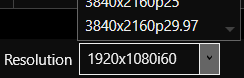
The Streaming media and 4K playback input module supports two simultaneous channels playing media. The two channels can have different resolutions, and you can choose a custom value for channel one (slot n position 1). Channel two (slot n position 2) only supports 1920x1080p60.
Resolution is shown in the form:
Width x Height (in pixels), p or i, Frame Rate (in Hz, or frames per second)
Where p means progressive scanning, and i means interlaced scanning.
For example, 1920x1080i60 is 1920 pixels wide, 1080 pixels high, interlaced, and has a frame rate of 60 Hz.
To find the resolution of a media stream, visit the source of the stream.
To find the resolution of a media item, select the item in the media browser. Information about that item is displayed on the right.
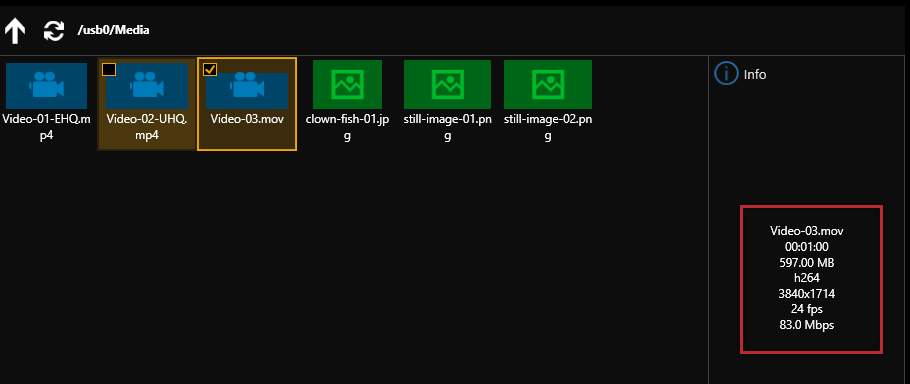
Frame rate
-
For best results, add video clips and media streams with the same frame rate to a play queue. You can then choose a resolution with a frame rate that matches your media items.
Video clip 1
Video clip 2
Video clip 3
1920x1080p60
3840x2160p60
1600x1200p60
-
If you have a mixture of frame rates, choose a resolution with a frame rate that is a factor of your frame rates. For example, you can add media items with frame rates of 30 Hz and 60 Hz, and then choose a resolution with a frame rate of 60 Hz. You can do this because you can divide 60 by 30.
Note: don't round up frame rates. For example, don't treat 23.98 Hz as 24 Hz.
Video clip 1
Video clip 2
Video clip 3
Best frame rate
Reason
1920x1080p60
3840x2160p30
1600x1200p60
60
60 is a factor of both frame rates.
60/60 = 1
60/30 = 2
3840x2160p25
1920x1080p50
1280x720p50
50
50 is a factor of both frame rates.
50/50 = 1
50/25 = 2
1280x720p23.98
1280x720p24
1920x1080p60
-
This play queue doesn't work because 60 can't be divided by 24, and you can't round 23.98 up to 24.
Resolution
- Choose a resolution no larger than your largest media item. Upscaling at this stage takes up unnecessary bandwidth.
- Don't choose a resolution that is much smaller than your media items. Downscaling at this stage can cause your media to appear blocky and low in quality when it is upscaled later in the process.
- If you have a play queue with a wide range of resolutions, you could choose a resolution in the middle of the range. This means that your largest items are downscaled.
- Consider the types of media you want to play. If you have, for example, two large 4K video clips and two smaller still images, you might prefer to put up with poorer quality still images in return for best quality video. In this case, choose your resolution based on the size of the video clips.
Scanning
- Avoid mixing media items with progressive scanning and media items with interlaced scanning in the same play queue.