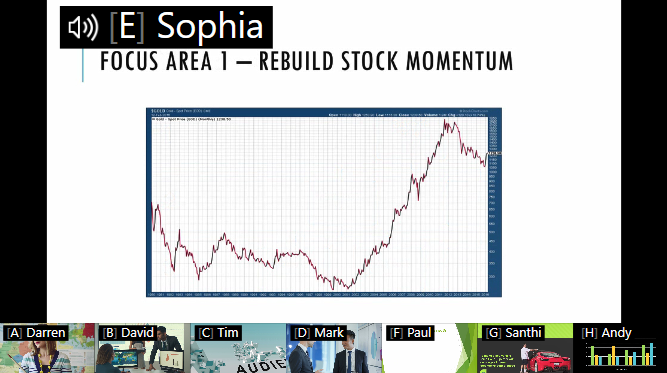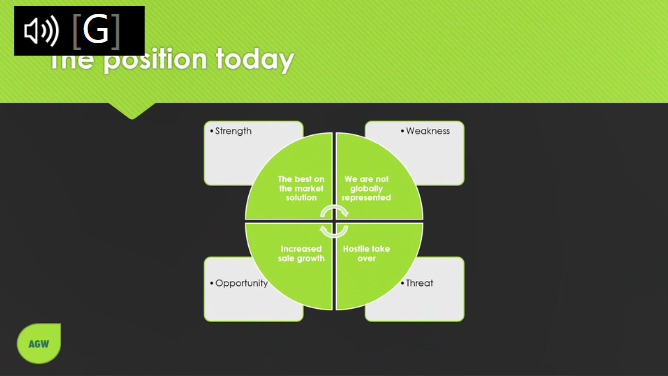CORIOview & CORIOgrapher: Dynamic Mode Help
Selecting and customizing window layout
You can use the lobby or a preset window layout to show multiple presenters on the same display. If you want to show one presenter in a larger window, or full screen, you can make them the active presenter. Only active presenters can share audio.
Use the front panel or CORIOgrapher to choose and use window layouts.
Read more about the buttons of the front panel
Use the lobby to automate window layout for simple meetings.
When you use the lobby, presenters appear on the display when they are connected, and appear in alphabetical order by input ID. For example, if presenters connect to inputs B, C, D, and F, those four windows appear on your display. When a fifth presenter connects to input A, five windows appear on your display.
If there are no presenters connected to your CORIOview, your CORIOview enters the lobby automatically, even if you were using a preset window layout before.
In the lobby:
- The PRESET button is unlit.
- A button from 1-8 is lit to tell you how many presenters are connected. If no presenters are connected, no buttons are lit.
- Buttons from A-H are lit dimly to tell you which presenters are connected.
-
Your display shows all connected presenters.
CORIOview™ also has a range of built-in preset window layouts. Use preset window layouts for more control over your display, and for applications like security monitoring.
By default, presets show windows in alphabetical order by input ID, starting with A. For example, preset 4 shows windows A, B, C, and D. Even if a presenter is not connected to one or more of those inputs, the windows appear on your display. In the following example, there is no presenter connected to input C.
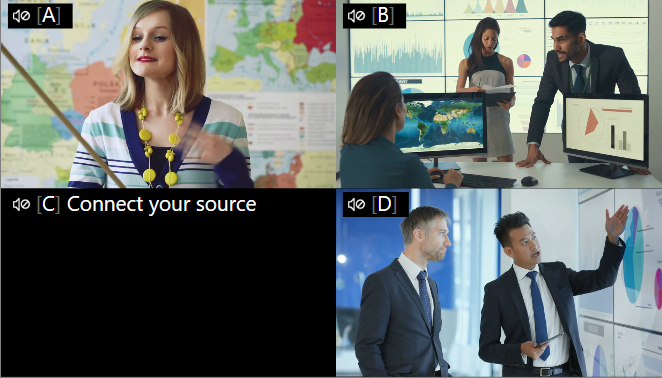
You can customize presets to show your choice of windows. For example, you could choose to show windows B, D, F, and G. You can also choose the position of each window.
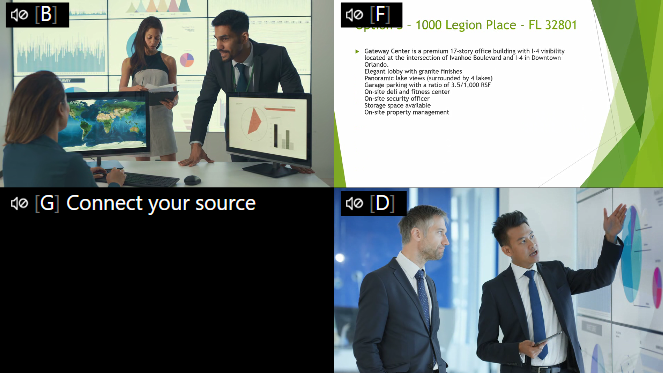
The number of presets available depends on the number of inputs you have.
You can select and customize presets using the buttons of the front panel, and in CORIOgrapher.
You can choose a presenter to be the active presenter. Active presenters appear in larger windows and can share audio. You can show the active presenter above thumbnail windows of the other presenters, or show the active presenter full screen.
|
|
|
|
Active presenter with thumbnail presenters |
Active presenter, full screen |
All other connected presenters appear as thumbnails, even if you were using a preset window layout before choosing an active presenter.
In the lobby, presenters appear on your display when they connect to your CORIOview.
To enter the lobby
Using the front panel:
- Press any PRESET until it is unlit.
- Press 1.
Using CORIOgrapher:
- From Dashboard, select Lobby.
Preset window layouts show a specific number of windows on your display.
To select a preset
Using the front panel:
- Press PRESET.
-
Press a lit button from 1-8.

Using CORIOgrapher:
-
From Dashboard, select a preset.
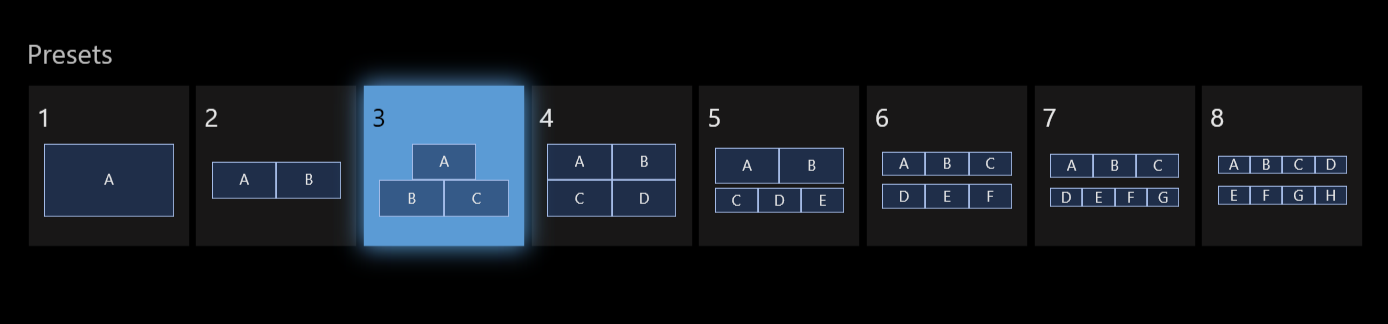
You can choose which presenters appear in which positions in preset window layouts. Customized presets save on your device, so they're there the next time you choose that preset.
Customizing a preset takes effect immediately.
Changing the preset you're using means changing what is currently on your display.
To customize a preset window layout
Using the front panel:
-
Press and hold the button for the preset you want to customize.
For example, if you want to customize which presenters appear in the three windows of preset 3, press and hold button 3.
-
For each window, press a button from A-H.
The presenters you chose now appear in the windows you chose, even if they're not connected.
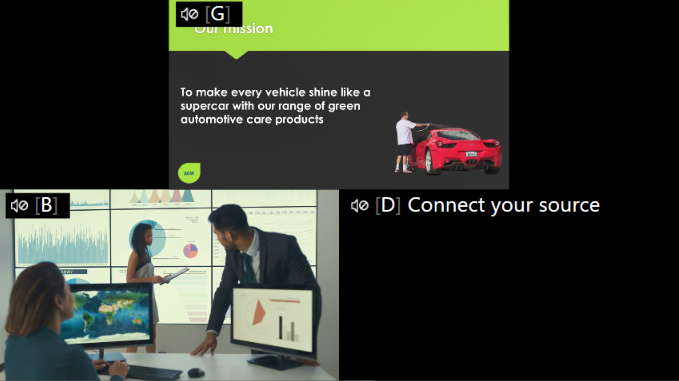
- To cancel during customization, press PRESET.
Using CORIOgrapher:
- From Dashboard, select Allow editing.
- Find the preset you want to customize, and select
.
- For each window, select a presenter.
You can restore individual customized presets or all customized presets to their default layouts in CORIOgrapher.
To restore a single customized preset
- From Dashboard, select Allow editing.
- Find the customized preset you want to restore, and select
.
- Select Finish editing.
To restore all customized presets
- From Dashboard, select Allow editing.
- select Restore all preset defaults.
- Select Finish editing.
You can choose a presenter to be the active presenter. The active presenter appears in a larger window and can share audio. Active presenters can appear above thumbnails of other connected presenters, or can be full screen.
Risk of unexpected results
It is possible to select an unconnected input as the active presenter. If you don't want to do this, make sure you press a lit button or select a connected presenter in CORIOgrapher. Unconnected inputs appear dimmed.
To choose an active presenter
Using the front panel:
-
Press a lit button from A-H to choose the active presenter. All other connected presenters appear as thumbnails below the active presenter.
- Press the button again to switch between showing the chosen presenter full screen and with thumbnails.
Using CORIOgrapher:
- From Dashboard, select a presenter to be the active presenter.
- Select the presenter again to switch between showing the chosen presenter full screen and with thumbnails.